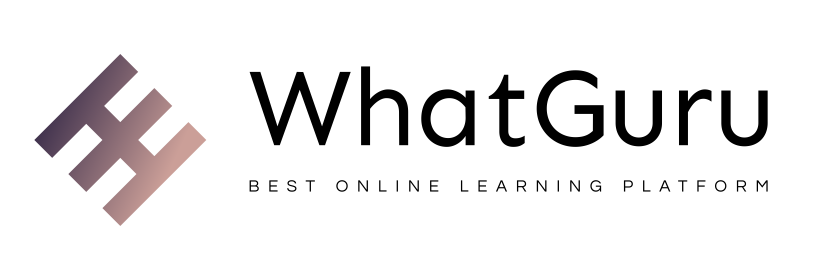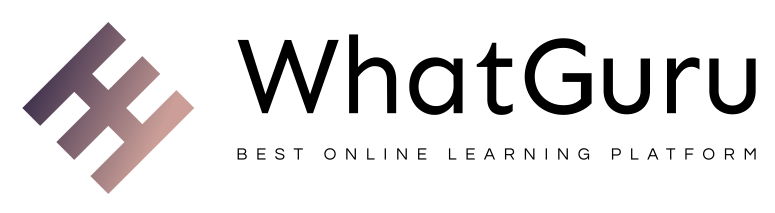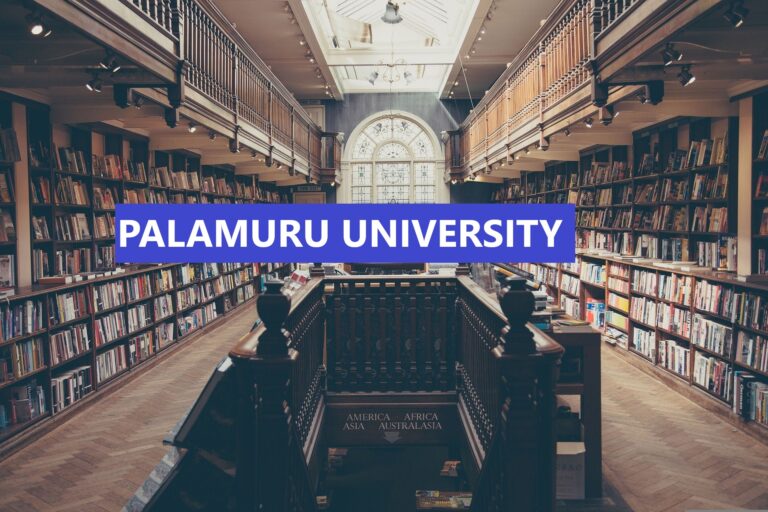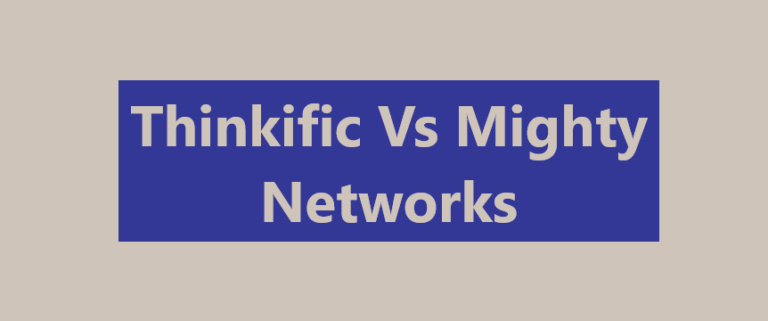Are you an MDC student looking for a comprehensive guide to using the MDC Blackboard platform? If so, you’re in luck! In this blog post, we’ll provide a step-by-step guide on how to use Blackboard, from logging in to accessing course materials and taking exams. We’ll also discuss some of the advantages of Blackboard and how it can help make your academic journey easier. So, let’s get started!
Getting Started with MDC Blackboard
MDC Blackboard is the online learning platform used by Miami Dade College to deliver courses to students. It is a comprehensive platform that provides access to course materials, as well as a wide range of features and tools for participating in class activities. If you are new to MDC Blackboard, here is a step-by-step guide to getting started.
The first step is to log into your account. You will need your student ID number and the password that was created for you when you first enrolled in your classes. Once you have logged in, you will be able to access your course materials, including lecture notes, handouts, and other resources. You can also check your grades, participate in discussions, and submit assignments.
In addition to the course materials, MDC Blackboard also offers a variety of tools and features that make it easy to stay connected and engaged with your instructors and classmates. These include discussion forums, chat rooms, blogs, group pages, and other resources. You can also use the calendar feature to keep track of important dates and deadlines for your courses.
Finally, MDC Blackboard also offers quizzes and exams for testing your knowledge of the course material. These assessments are designed to help you track your progress throughout the semester and ensure that you are on track to achieving your goals.
By following this guide, you will be able to get started with MDC Blackboard and make the most of the online learning experience.
Logging In
Getting started with MDC Blackboard is easy. The first step is to log in. To do this, visit the MDC Blackboard homepage and click “Login” at the top of the page. You will be prompted to enter your MDC credentials – that is, your MDC student ID number and the password you use for other MDC accounts. Once you have entered your credentials, you will be logged in to MDC Blackboard.
If you have difficulty logging in, you can contact the help desk for assistance.
To do this, visit the MDC website and click “Help Desk” in the top menu. From there, you will be able to access the help desk phone number or email address. You can also access a list of frequently asked questions (FAQs) which may provide helpful information regarding logging into MDC Blackboard.
Accessing Your Course
Once you’ve logged into MDC Blackboard, you can access your course from the My Courses page. You can find this page by selecting My Courses from the left-side navigation bar. On the My Courses page, you’ll see a list of the courses you’re enrolled in. Click on the name of the course to access it.
When you enter your course, you’ll see a Course Menu on the left side. This menu contains all the different sections of your course. Depending on the type of course and the way it’s been set up, these sections may include Course Content, Discussions, Grades, Assignments, and Tests & Quizzes.
Also read: DCCCD Blackboard App Guide
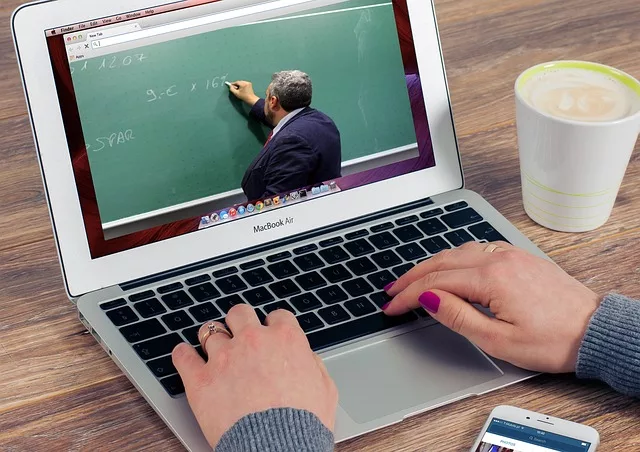
The Course Content section usually contains the syllabus and other important information about the course. It may also include lecture slides, readings, or other materials related to the course.
The Discussions section is where you’ll participate in discussions with other students and your professor. It’s important to check this section regularly for any new postings.
The Grades section is where you’ll find your grades for assignments and tests. You can also use this section to track your progress in the course.
The Assignments section contains all the assignments for the course. You’ll be able to view instructions for each assignment, submit your work, and get feedback from your professor.
Finally, the Tests & Quizzes section contains any quizzes or exams associated with the course. Here you’ll be able to take quizzes or exams online and get immediate feedback on your results.
By exploring each of these sections, you should be able to navigate your MDC Blackboard course successfully!
Participating in Discussions
The MDC Blackboard platform provides many opportunities for students to connect with each other and their instructors. Through the Discussions feature, students can start new conversations, reply to existing conversations, and even collaborate on projects.
Getting started with Discussions is easy. Once you’ve logged in to your course, click on the “Discussions” tab located on the left-hand side of the page. Here you will see a list of any active discussions as well as any upcoming ones. To join a discussion, simply click on the topic.
Once you’re in a discussion, you will be able to read what other students have written and post your own responses. When you’re ready to post, type your response in the text box provided. You can also attach images or documents if needed. Once you’ve finished writing your response, click the “Post Reply” button to submit it.
When participating in discussions, it’s important to remember to be respectful and considerate of other people’s opinions and views. Also, be sure to proofread your posts before submitting them. Finally, be sure to check back regularly for replies and updates to your posts.
By taking part in Discussions, you’ll not only be able to interact with other students and learn from each other, but you’ll also get a better understanding of the material. So don’t be shy – jump into the conversation!
Also read: Weather Columbus Ohio Snow Emergency: What You Need To Know